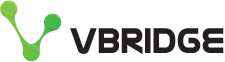Scale-out your backups to vBridge object storage
Capacity Tier in Veeam Backup and Replication allows for you to tier your on-premise backup environment to our fast and cost-predictable object storage (no storage transactions fees or data egress).
There are a few reasons that this could be helpful to your organisation
- Constraints with your existing backup storage capacity due to growing environment, not wanting to expand existing backup arrays
- You want to have more backup restore points but not expand your existing backup arrays
- Hold a complete second copy offsite
- Allow for backup immutability using object lock technology (virtual air gapping effectively) to protect against ransomware corrupting your backups or a malicious actor in your environment
The process is very simple we simply present over the internet our performance object storage and you connect this up to your new (or exsiting) Scale out Backup Repository in Veeam.
Let's dive into an example.
In Veeam Backup and Replication, jump into your Backup Infrastructure and right click Add Scale-out Backup Repository, then give it a name.
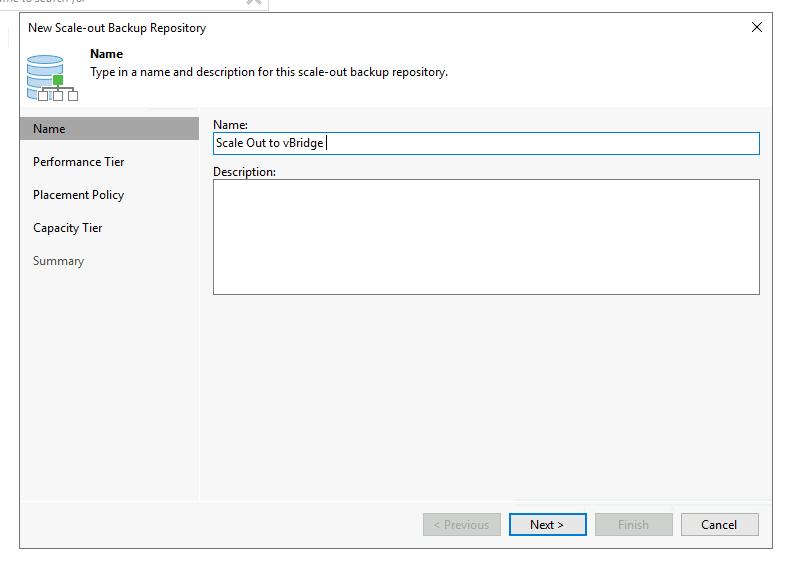
Now you will need to select an extent from a backup repository. Note that you will need a new backup repository for this. It can be a local one here like I have in my Demo "Backup1"
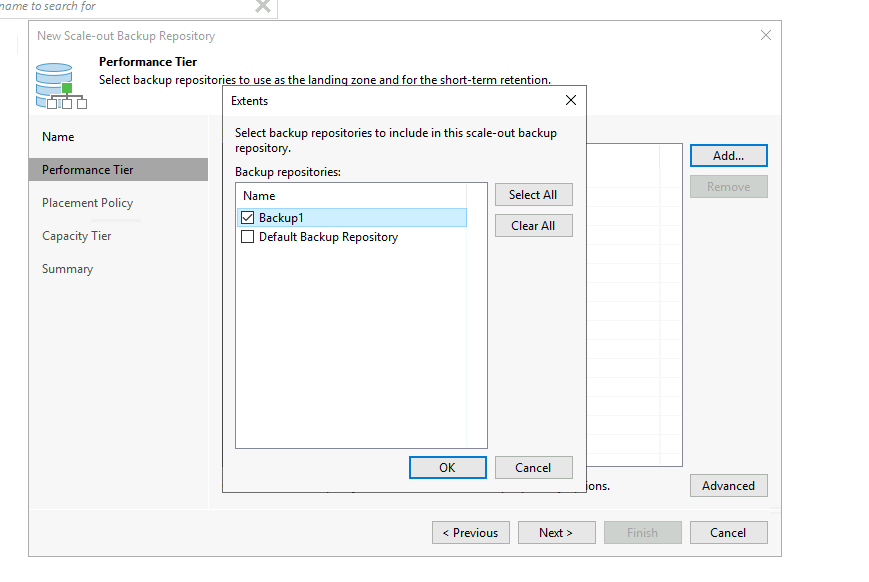
Now we get into placement policy, depending on what you are trying to achieve and how you have your backups. We are going with Data locality which will mean all data is stored together on the same extent, we are not after a performance play here, plus we are only have a single local extent for this demo.
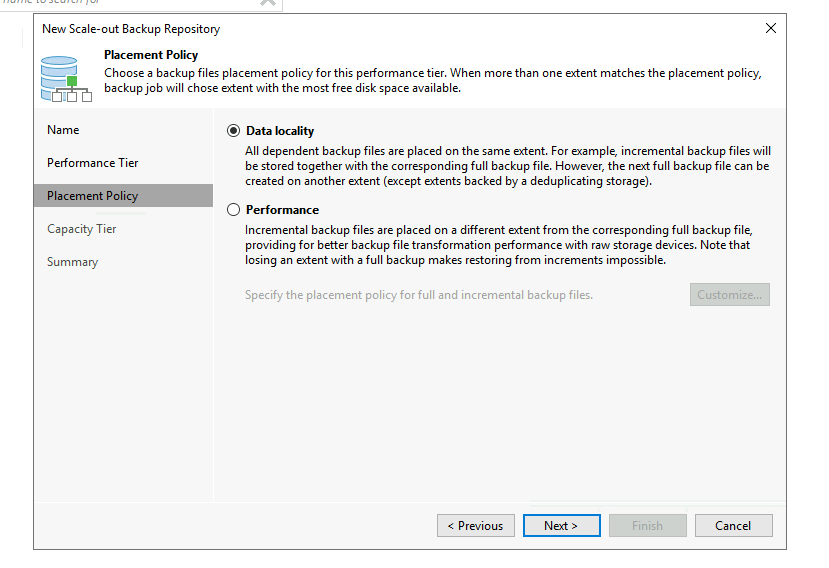
Now you come to the Capacity Tier screen, If you already have object storage added these will appear. In my case I have not added any, so I am going to click Add.
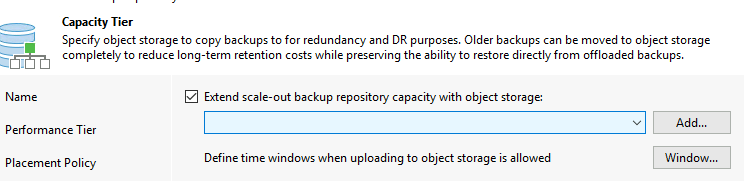
You will then want to select the "s3 Compatible" option
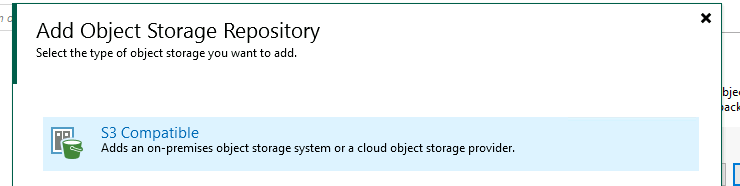
Give the storage a meaningful name, I am using vBridge
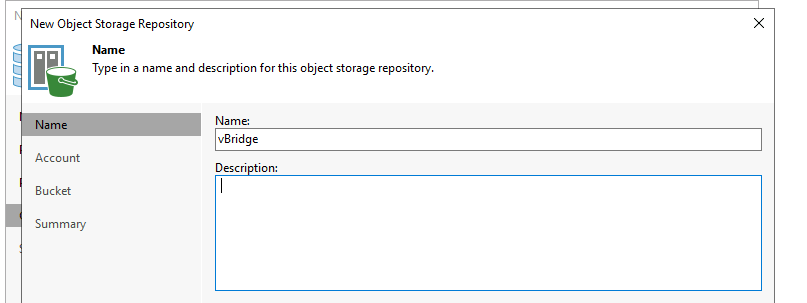
Enter your supplied service endpoint and credentials
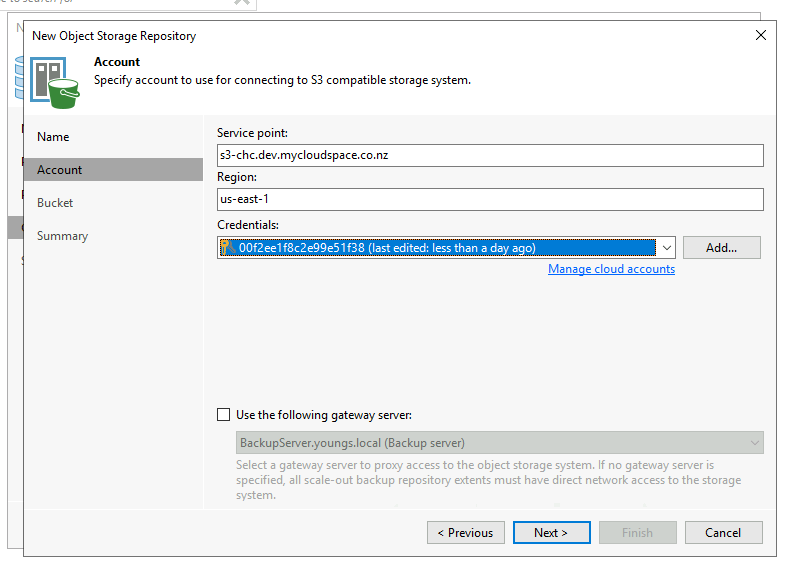
Onto selecting the bucket, you need to have one created prior to this, reach out if this is unfamiliar to you. A quick GUI option is to just use Cyberduck, connect and "create folder" which is actually a bucket
I am going to select my sobrextent1 bucket
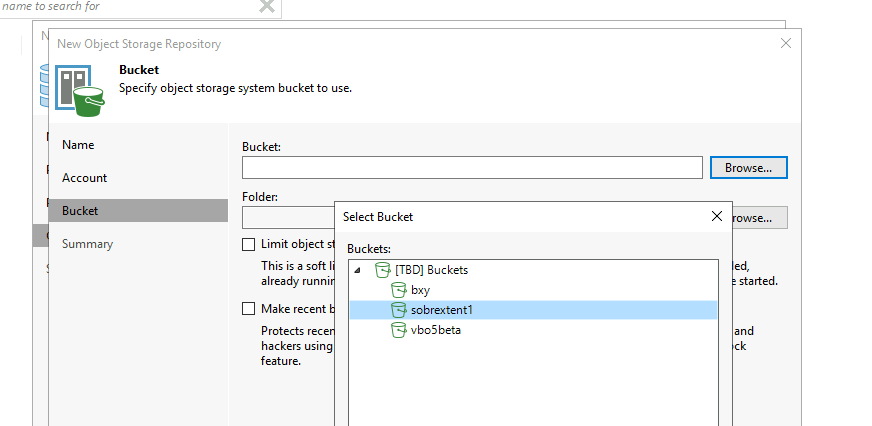
Create a folder in your bucket or select one if you already have one. I created one called backupextent.
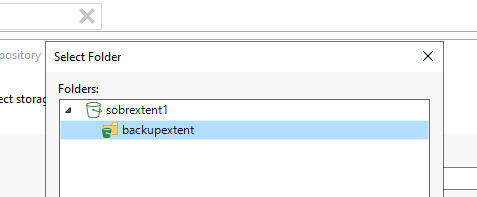
Once selected, you will get to some other options in the wizard, lets have a look.
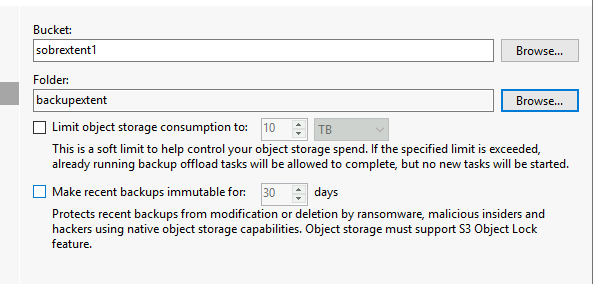
The first one is obvious, if you want to limit the storage you can select the desired limit.
Now onto immutability. This is great for ransomware protection or someone inside your network accidentally or otherwise "deleting" the backup data. It provides the best alternative to air gapping without actually being air gapped.
A word of caution, if you select to ENABLE immuability ensure you are aware that neither you or vBridge will be able to remove this data until your entered expiry has been reached. To avoid unecessary storage charges ensure you set this value to one that meets your requirements.
Right, lets finish up the object wizard, you will get a summary which you can review then hit finish.
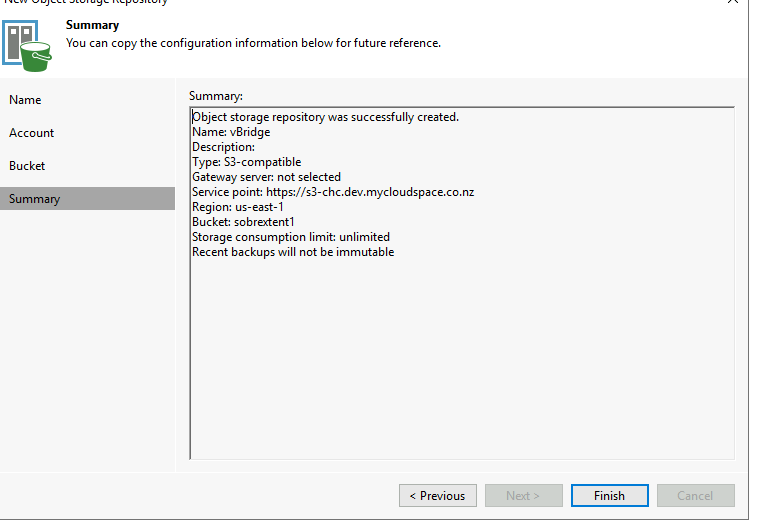
Now select your newly created vBridge object extent in the capacity tier wizard.
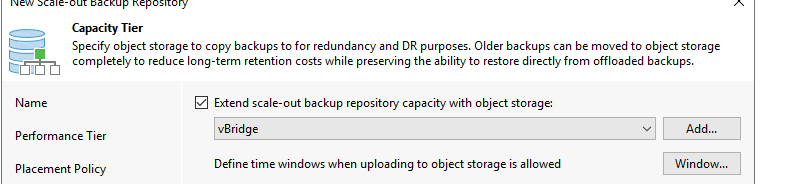
Onto the options on when/how you want this capacity tier extent to be used. Let's take a look.
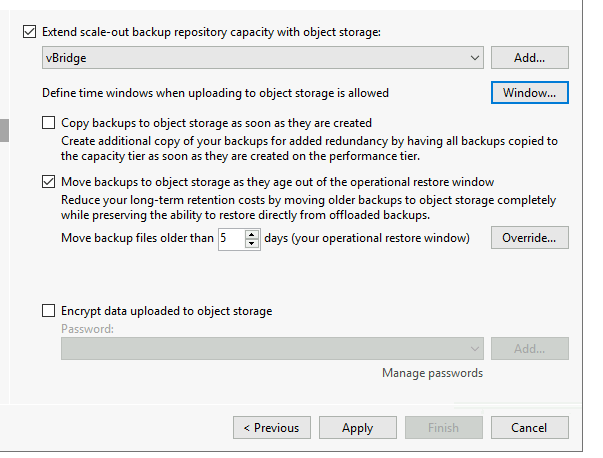
Copy backups to object storage as soon as they are created option as described basically duplicates your backup data offering additional redundancy offsite to your current performance tier.
Move backups to object storage as they age out option lets you enter a value (in days) of when a file should be aged out to your capacity extent.
Bonus option if you select the Override button, you will get the following
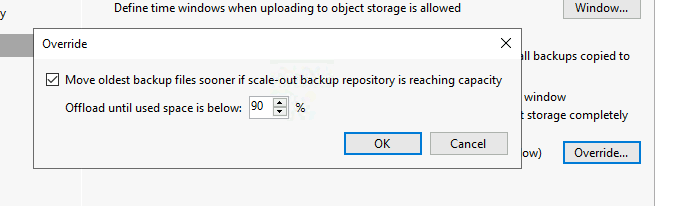
Using this you can then allow Veeam to override the move backup age option when your performance tier reaches a certain capacity. This is very handy and will ensure that you will not run into issues where you fill up accidentally due to sudden data change.
Complete the wizard now and we can configure a new backup job to use the scale out backup repository with capacity tier enabled.
Create a new job, give it name,
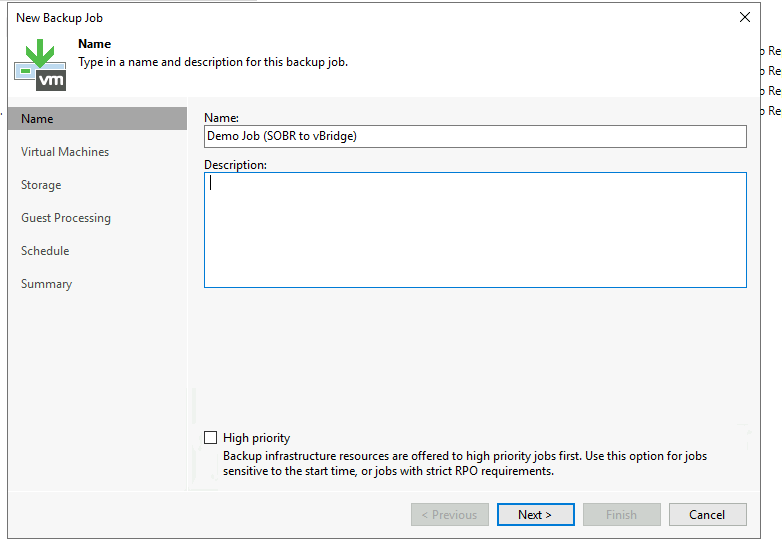
Then select the objects you wish to protect
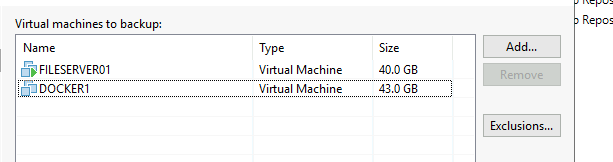
Now, when it comes to the Backup repository selection make sure you select your new Scale out backup repository you just created. In my case below it is Scale Out to vBridge.
You can then select you other options around retention policy as per normal job creation.
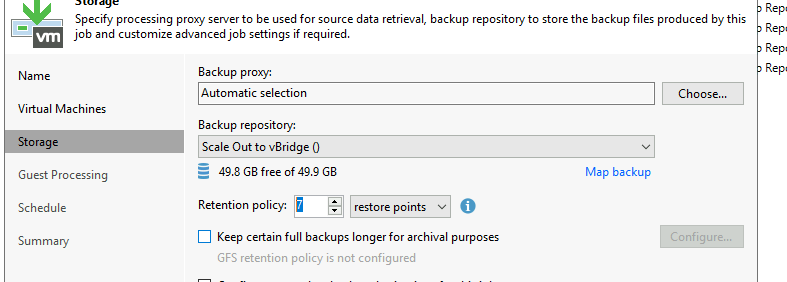
Schedule it per your requirements
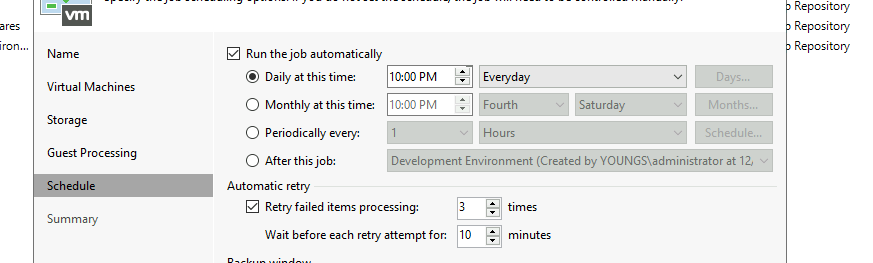
And that's it! Simple stuff but very powerful for a number of reasons be it additional capacity, ransomware protection, offsite copies. The list goes on.
If you are interested in trying out our NZ based performance object storage with object lock (immutability) support then get in touch with us.