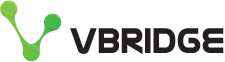Microsoft Teams Lifehacks
Love it or hate it Microsoft Teams seems here to stay. Here are 5 features you might not know about to make Microsoft Teams nicer to use and help your productivity.
Hide your own video
If you’re sick of seeing yourself in meetings, the February 2022 Teams update lets you hide your own video, while others can still see it.
Just right-click on your own video and select ‘Hide for me’. An indicator will remind you that your video feed is active.
Open a Whiteboard in any meeting
Microsoft Whiteboard has a new interface and new capabilities.
Quickly launch a Whiteboard app in any meeting: At the upper right of the meeting window, click the Share content (up arrow) icon. On the panel that opens, click Microsoft Whiteboard.
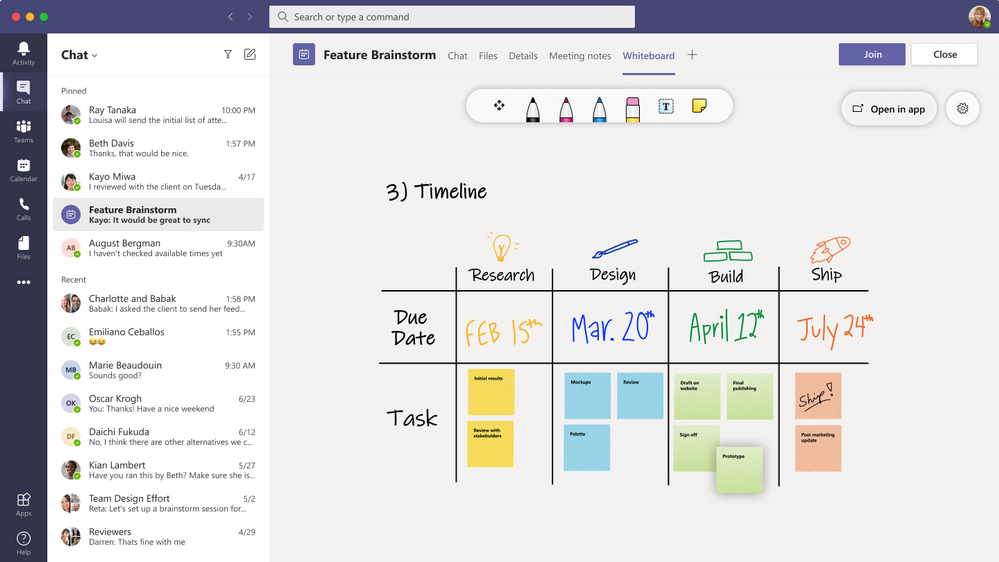
Outside of a meeting, you can add the Whiteboard app to any of your Teams channels. (It can be useful to work on a whiteboard before or after a meeting.) Open the channel and click the + icon at the top of the channel. On the “Add a tab” pane that opens, click the Whiteboard icon. Another pane will open where you type in a name for the whiteboard. Click the Save button on the lower right, and your new whiteboard will be added to this channel.
Stats for nerds
If the audio or video of your meeting is spotty or lacking, you can check on what may be the cause. At the top of your call window, click the three-dot More actions icon. From the menu that opens, click Call health. A sidebar will appear along the right showing the technical statuses of your network, audio, video, and screen sharing.
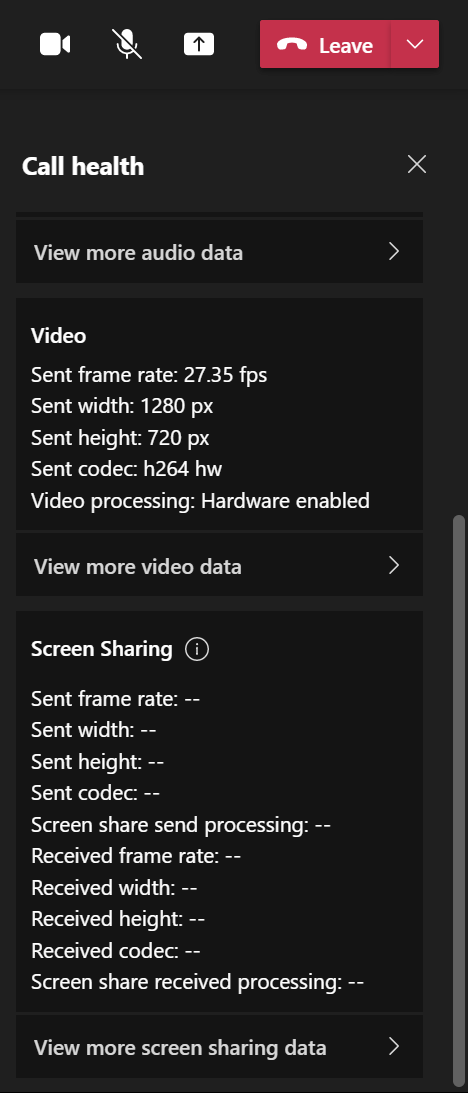
Poll meeting attendees to understand how they’re feeling
Word Cloud Polls give you a new way to engage with your attendees. You can use this type of poll to collect attendees' open-ended responses before, during, or after a meeting, and the results will be automatically aggregated and displayed as a word cloud.
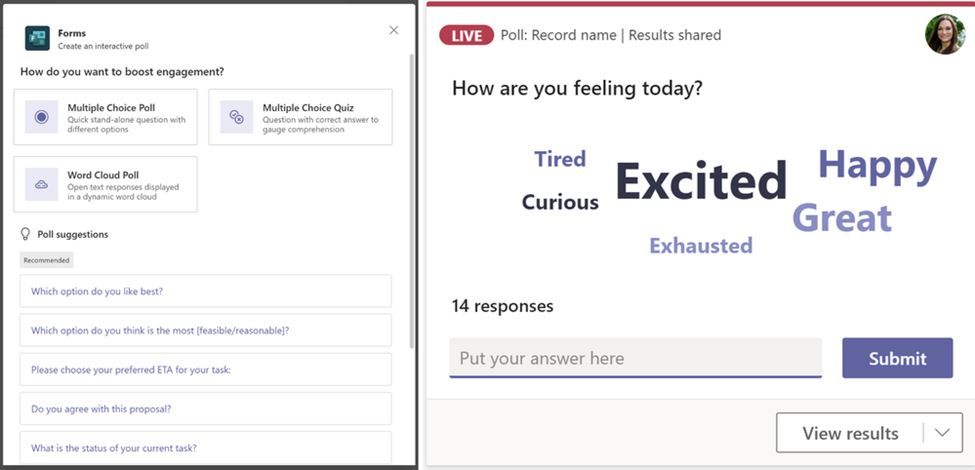
Work fast with slash commands
Type these commands in the search box. Some of the best ones are:
a. /call will quickly start a call
b. /who will bring up their information, phone number, manager, and other details
c. /goto <channel> jumps you straight there
d. /files shows the most recent files you’ve been working on
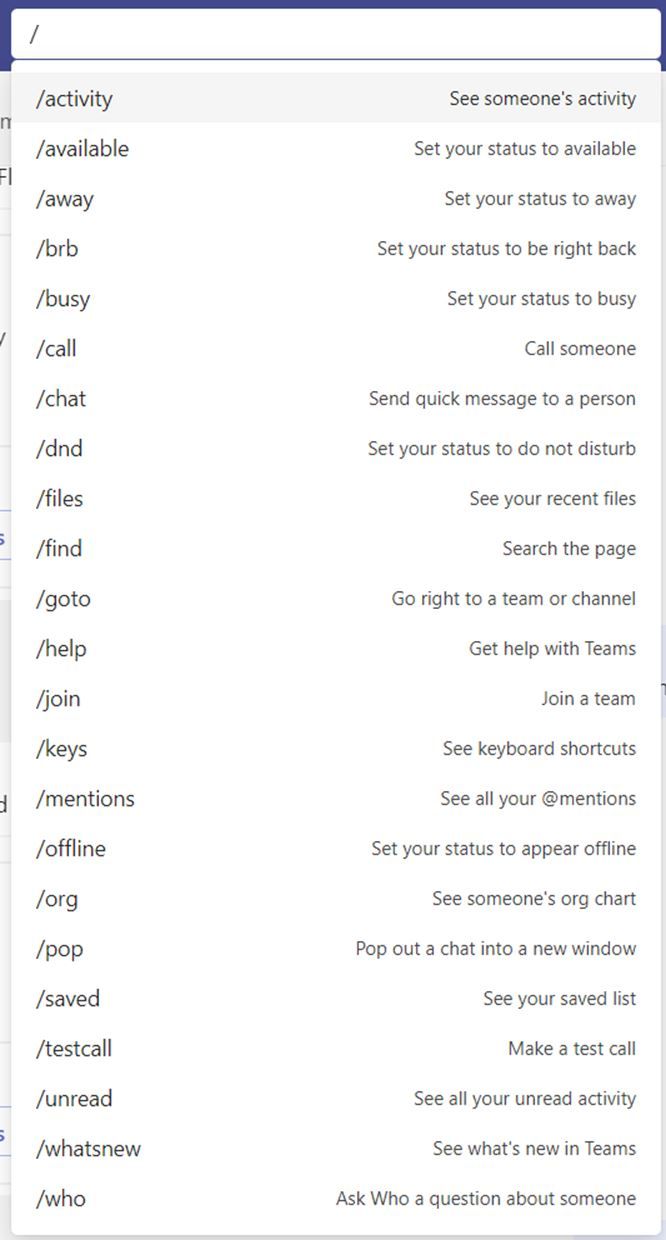
Speed is important in today’s agile workplace. You might not love Teams but if you want to get work done fast, then make sure that you’re navigating Microsoft Teams as efficiently as possible.
If you like this post, Microsoft keeps a list of their new Teams features here: What's new in Microsoft Teams.