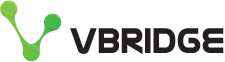Enhanced Microsoft Teams Restore coming to vBridge
Customers using our Backup for Microsoft Office 365 product are already having their Teams data protected but there is a new restore method coming to Teams, or parts of teams such as files, channels which is going to turbo charge our restore capabilities even more.
Veeam is introducing in version 5 of their Backup for Microsoft Office 365 product a new Explorer to sit alongside their feature rich explorers for Exchange, OneDrive and Sharepoint.
Any customer already backing up with us will get instant access to this functionality at no additional cost once it comes out of Beta and we schedule a production release (probably around February 2021). It will even work on historic teams backup data if they have that as part of their backup set already.
I have been playing with the beta for a few months and I am happy to show you a quick demo of restoring some files and an entire channel back, this is how easy it is.
Here is a team "VBO Demo Team" and you can browse files/posts within and of the sub channels. Note the versioning, you will have access to all versions and be able to restore. This channel file list only has a single version however.
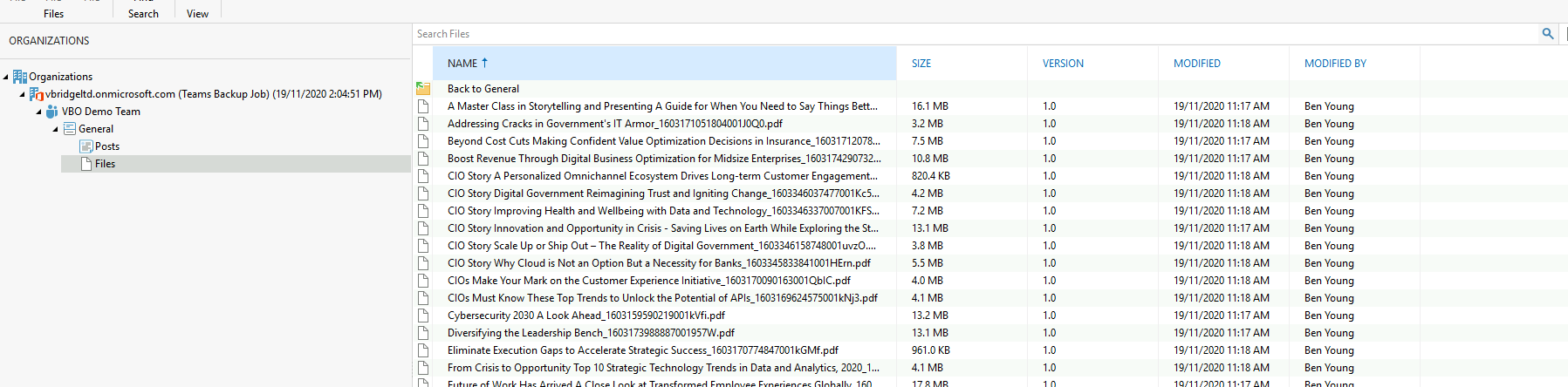
Now in Teams client you will see we have the same list of files.

Time to cause some chaos. How about we delete all those CIO documents? Seems like the right thing to do.
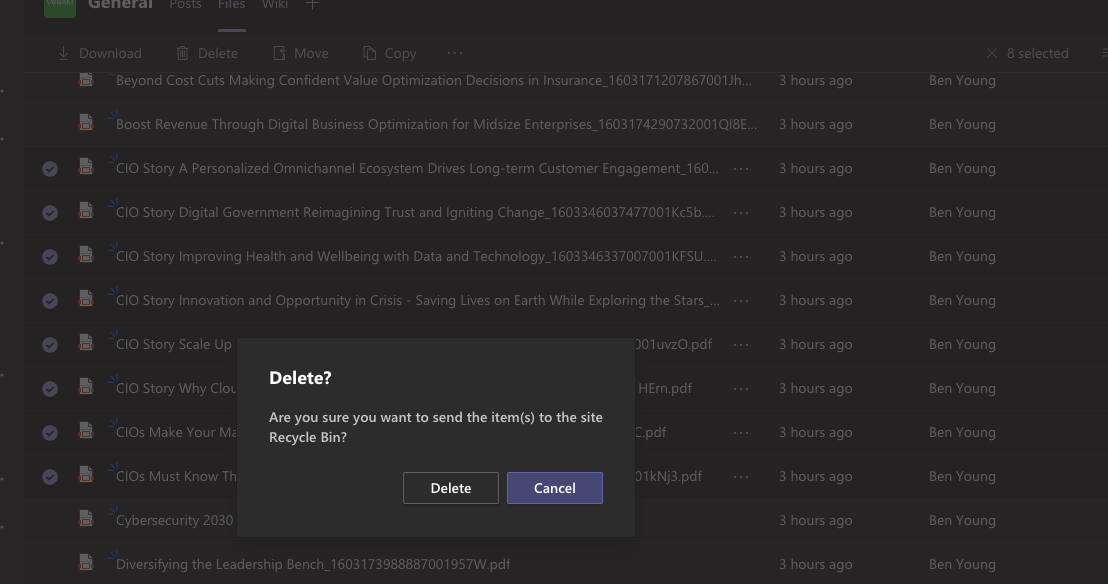
After the delete is completed all off the CIO *.pdf documents are no longer visible in the Teams client.
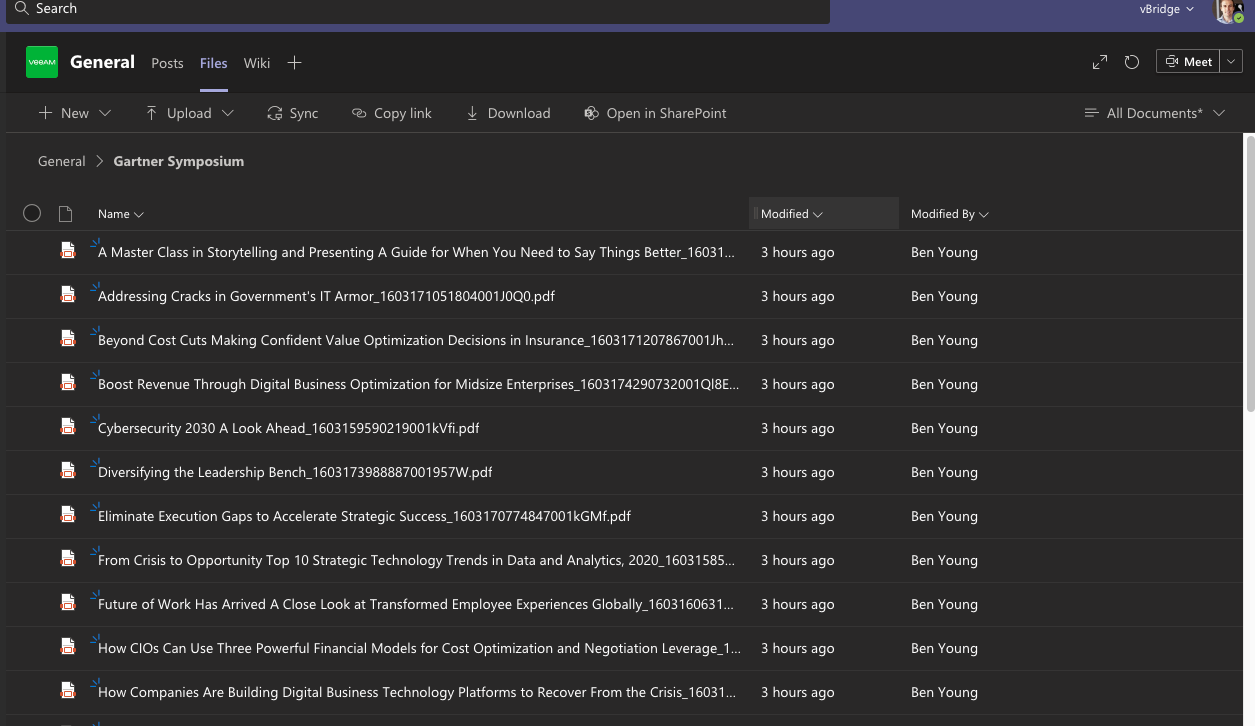
Wait, someone wants them back - a job perfect for the new Explorer. Note: make sure you select the "show all items that have been deleted by a user" , otherwise it will not show the deleted files.
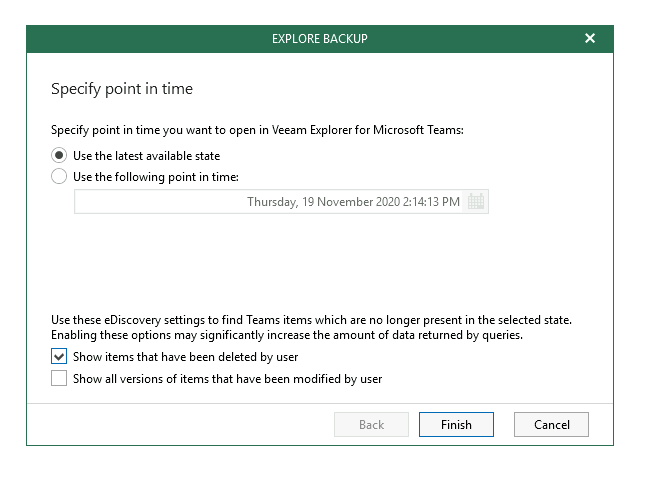
This will securely reach into the backup data that vBridge hold for the tenant.
In this case we know what we want to restore, so you can simply navigate to the folder and select the files you want to restore and send them back with one click.
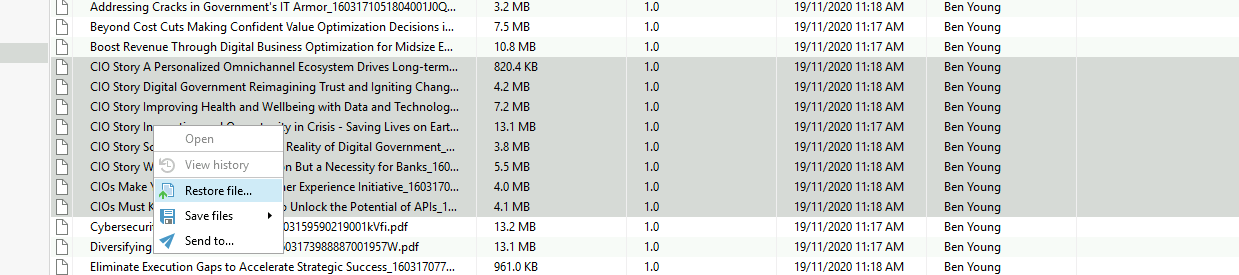
Sometimes though you do not always know what is missing, so you can actually right click the entire Files section at the parent level which I will show you as you get some nice options.
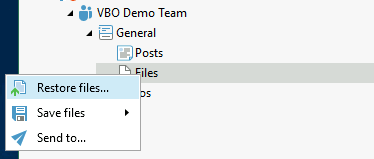
Once you trigger that you will restore you are asked to select some options, like changed items, missing items and preferences around version.
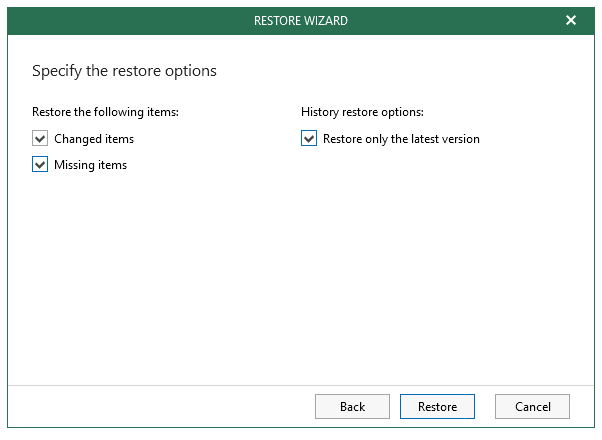
The explorer will now compare Teams with your backup data restore what you asked it too.

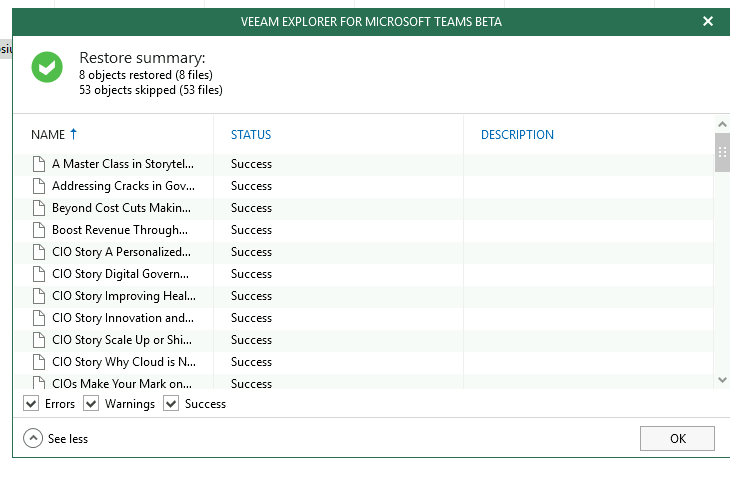
The summary is then presented and most were skipped as they already existed at that version. But note the CIO *.pdf documents, it performed a restore on "8 objects".
Over in Teams again if we check, they are all there.
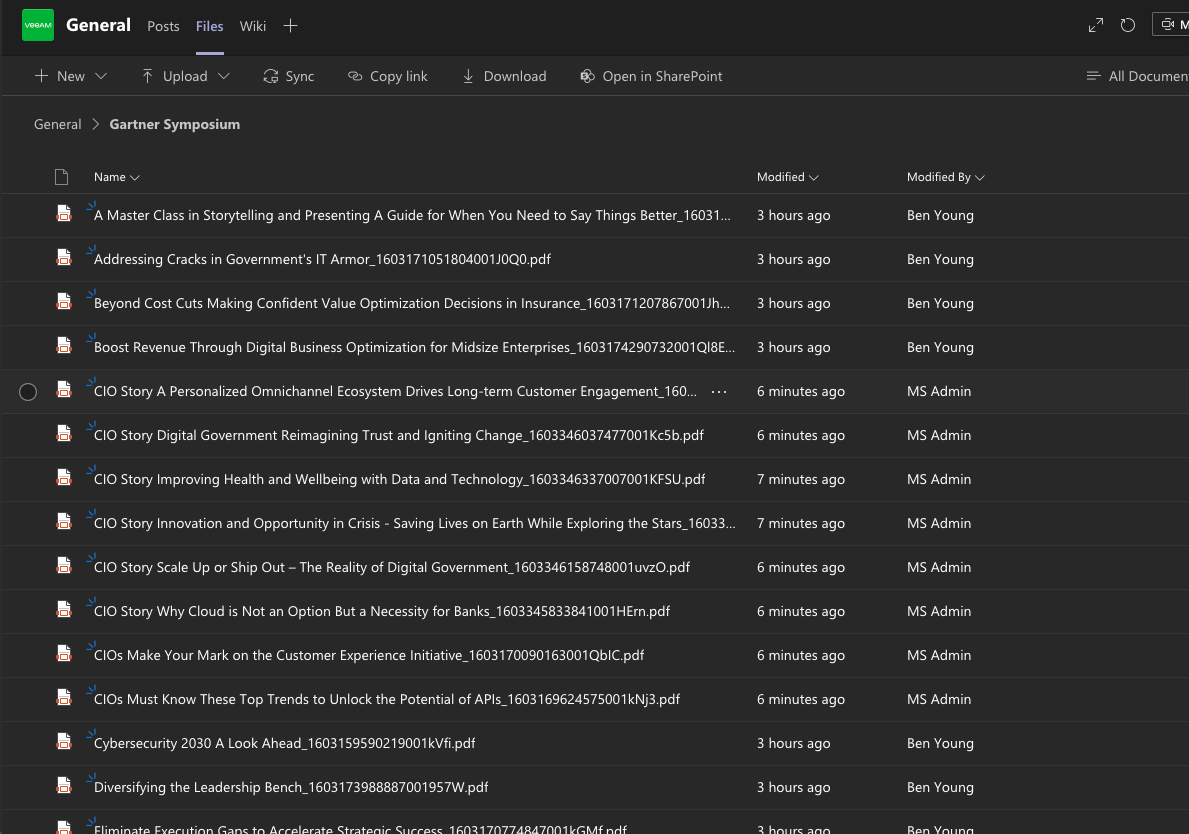
Now, what if someone deletes an entire channel, or Team?
Let's run with a channel restore, it will get everything back as at when the last backup was taken. This includes all of the tabs, files etc, As you can see its backing up more than just files and chats, all of the channel metadata is there.
This demo channel has a single video file in the files folder but also a custom website tab showing a blog.
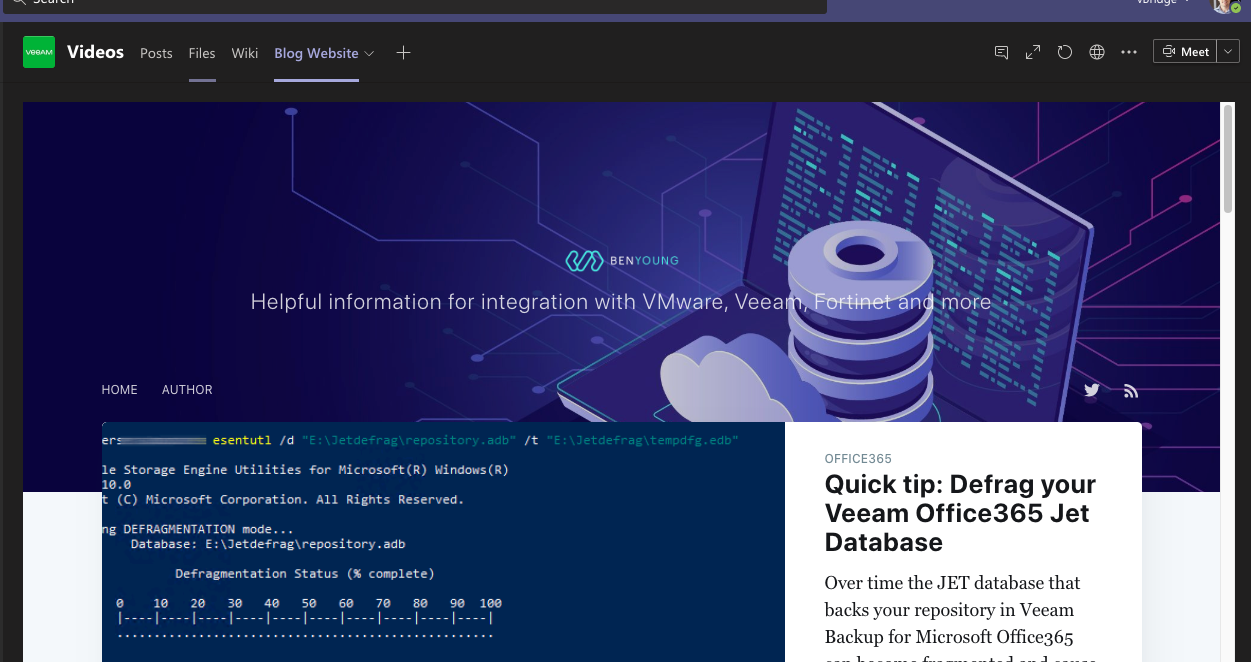
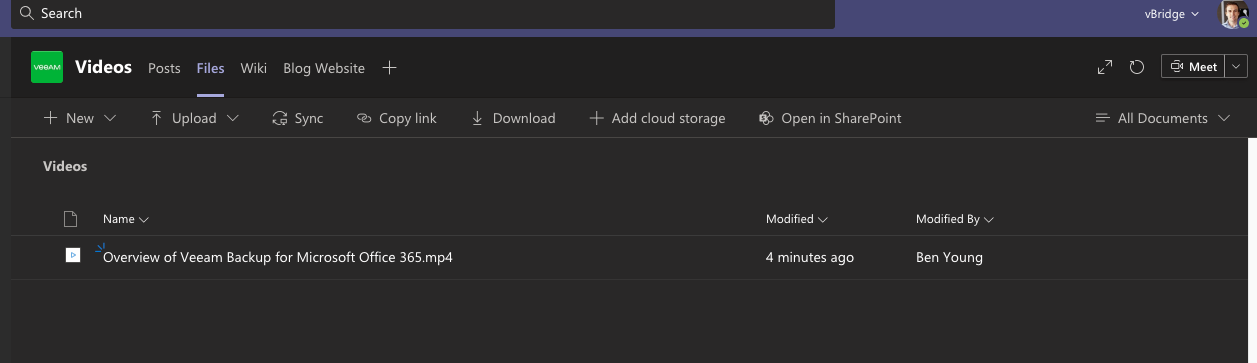
Let's delete the Videos channel via the Teams client.
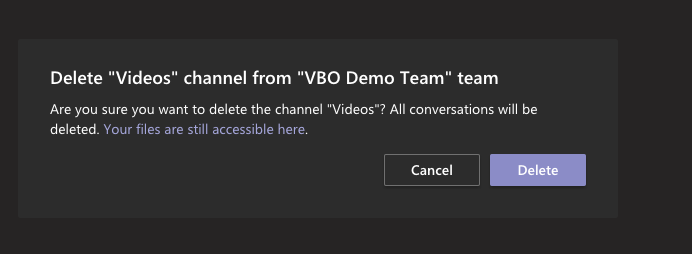
No longer there in the channel list for the VBO Demo Team.
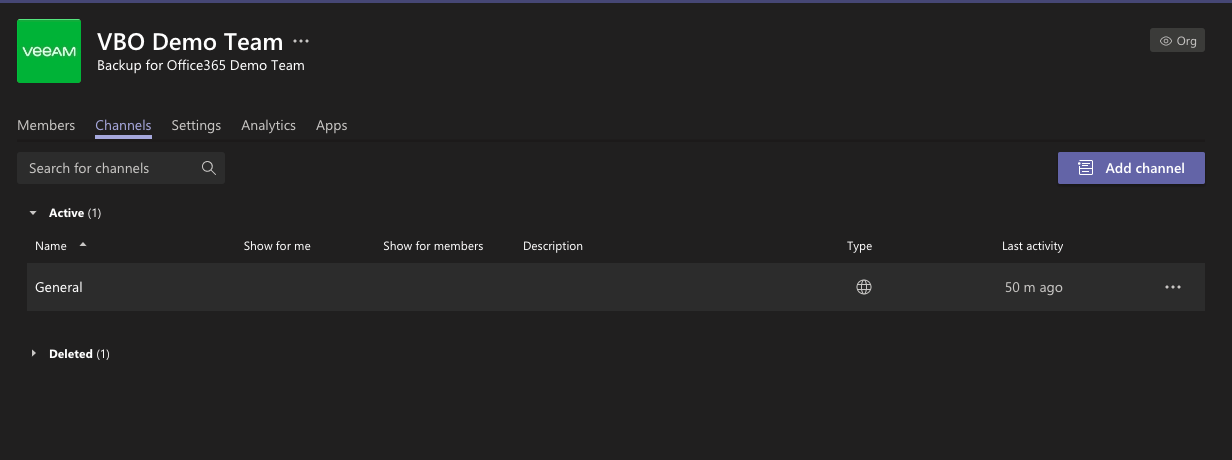
Back to the Teams backup Eplorer, right click the channel and select restore channel.

Magic will happen here and you will get progress along the way.
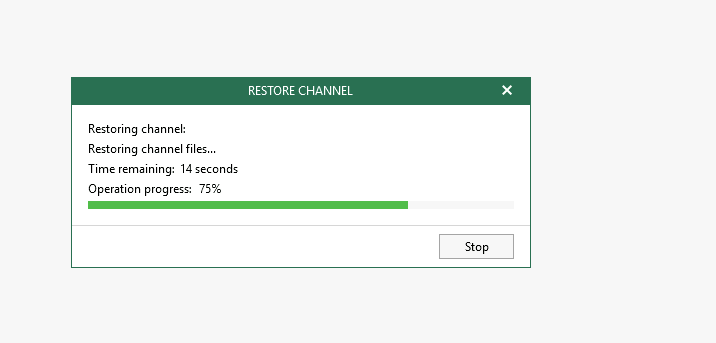
It them completes and if we to back to Teams client you can now see there is a Videos channel back in there with a date suffix (you can rename it)
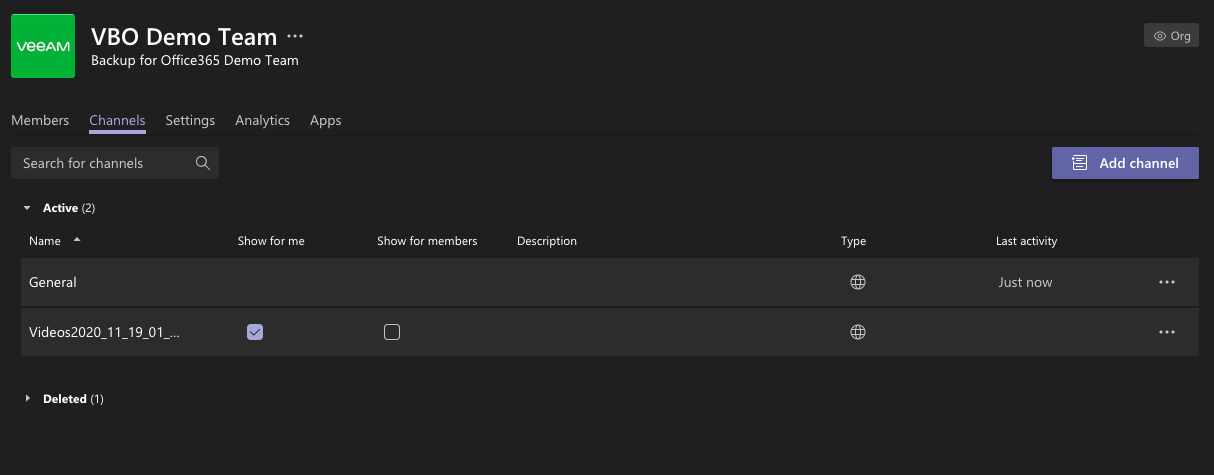
Everything is back there including the website tab and the video file.
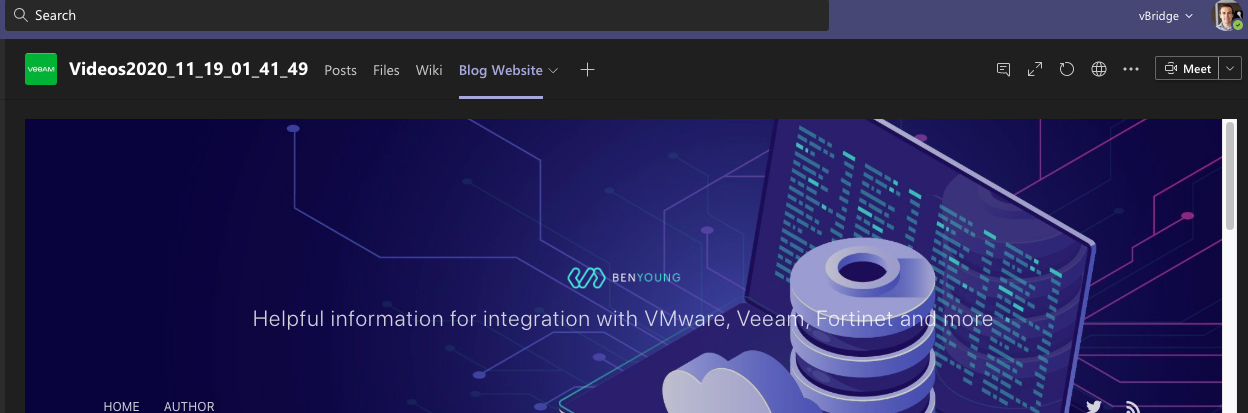
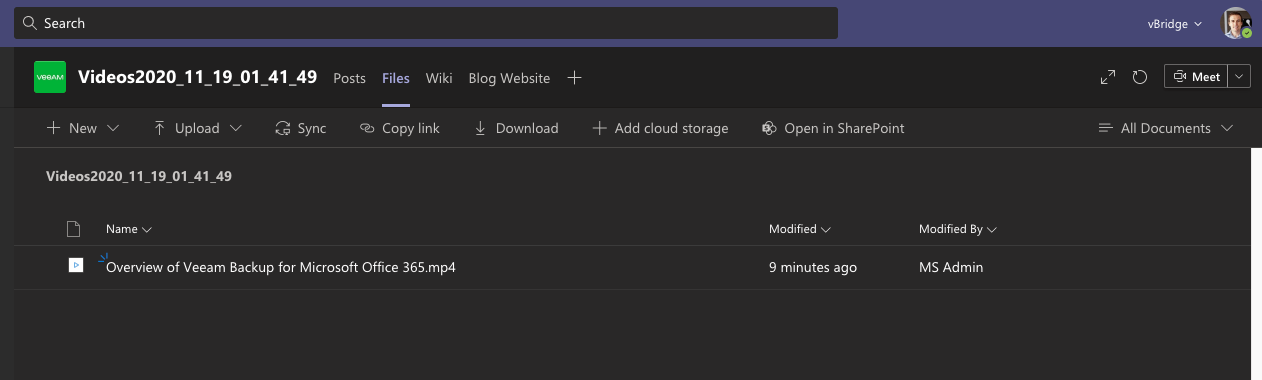
How easy is that? If you are not already backing up your Office tenancy with us then get in touch so when this hits production you will also get access to this functionality.